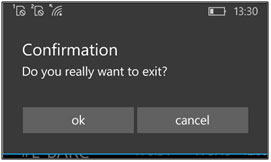- Trading Platforms
- Platforms
- User Manuals
- NetTradeX Windows Phone User Guide
- Connecting to Trading Account
Connecting to Trading Account
Connecting to your trading account and the start menu
When opening the application a window opens with trading server address and fields for entering the login and password of your account.
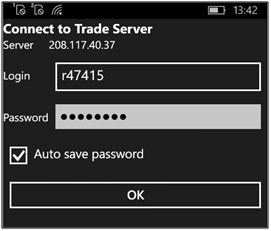
After entering the login and password (or choosing the earlier saved login from the list) “Quotes” window is opened with quotations of the used instruments:
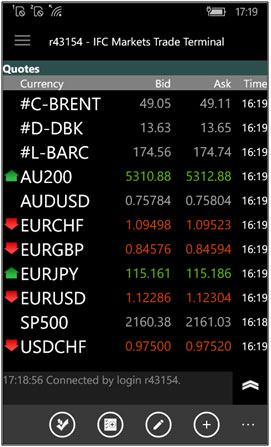
There are several functions in this window:
a)The upper left-hand corner opens the menu with 13 functions:
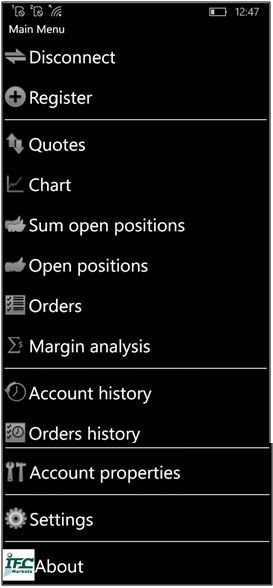
b) In the taskbar there are 4 buttons for the following options – making a deal, setting an order,editing the used instrument and adding new ones:
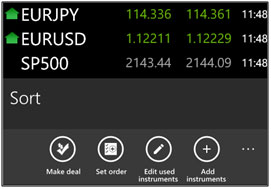
For exiting the terminal you need to press “Back” on your hardware (generally it is located in the bottom left side and looks like an arc with an arrow) – a window requesting an exit confirmation will open: