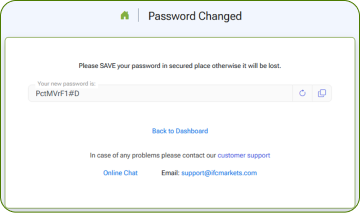- Company
- Profile Guide
- How to change the account password
Trading Password Reset
1. On our website press “Login”.
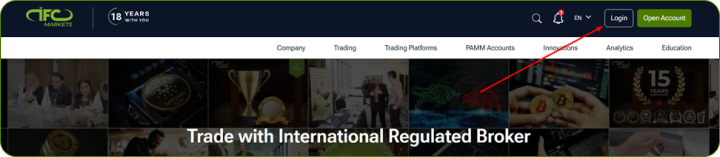
2. Enter your email and profile password (which you created during registration) and click “Log in”.
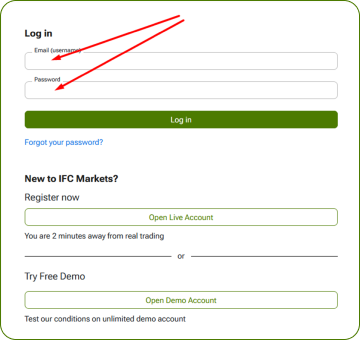
3. In your Profile press “My Accounts” - “My Live Accounts” or click the Widget on the Dashboard.
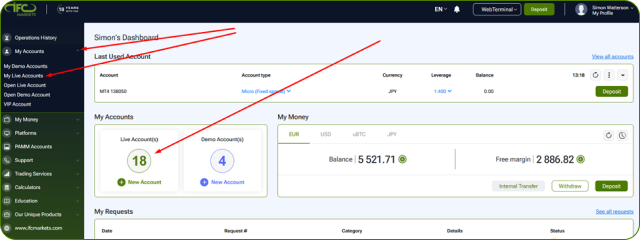
4. Click “Three dots” menu and select “Change trading password”.
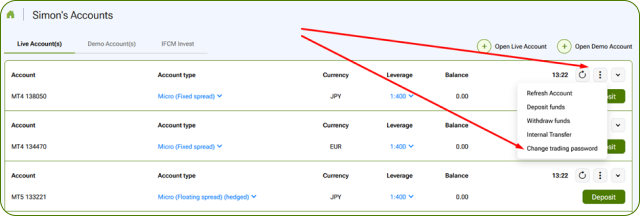
5. Enter your registered phone number and press “Send pin code”.
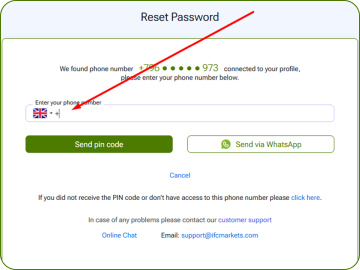
6. Enter the pin code you received via sms and press “Confirm”.
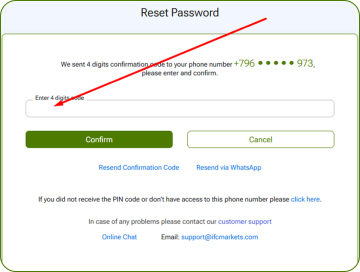
7. Here is your new Trading password. Please save it in a secured place.